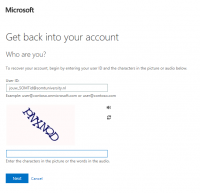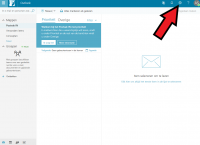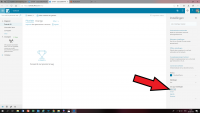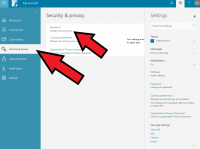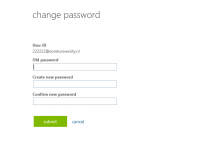Wachtwoord herstellen of wijzigen Somt.nl: verschil tussen versies
(→Wachtwoord wijzigen) |
k (Admin heeft pagina Wachtwoord herstellen of wijzigen Somtuniversity.nl hernoemd naar Wachtwoord herstellen of wijzigen Somt.nl) |
||
| (17 tussenliggende versies door dezelfde gebruiker niet weergegeven) | |||
| Regel 1: | Regel 1: | ||
__FORCETOC__ | __FORCETOC__ | ||
| − | == | + | ==Wachtwoord herstellen als u niet meer kunt inloggen== |
| Regel 20: | Regel 20: | ||
| + | [[Bestand:geentoegang3b.png|200px|thumb|left]] | ||
| − | + | 2. Vul je SOMTid in en de characters | |
| + | en klik op "next" | ||
| − | |||
| − | |||
| Regel 41: | Regel 41: | ||
| + | [[Bestand:geentoegang4b.png|200px|thumb|left]] | ||
| + | 3. kies text my phone of call my phone en vul het telefoonnummer in. | ||
| − | + | Klik op Call. | |
| − | + | Je kan een nieuw wachtwoord instellen. | |
| + | [[Bestand:geentoegang5b.png|200px|thumb|left]] | ||
| Regel 57: | Regel 60: | ||
| + | 4. Vul het nieuwe wachtwoord in, confirm en "Finish" | ||
| Regel 63: | Regel 67: | ||
| − | |||
| − | |||
| − | |||
| − | |||
| + | . | ||
| − | + | ==Wachtwoord wijzigen als u ingelogd bent == | |
| + | [[Bestand:ww change01.png|200px|thumb|left]] | ||
| − | + | 1. Ga naar SOMTmail en log in | |
| + | 2. Klik op het tandwieltje rechtsboven in de menubalk | ||
| Regel 92: | Regel 95: | ||
| + | [[Bestand:ww change 02.png|200px|thumb|left]] | ||
| − | |||
| − | |||
| + | [[Bestand:ww change 03.png|200px|thumb|left]] | ||
| + | 3. Klik op de link: "office 365" | ||
| − | |||
| − | |||
| − | |||
| − | |||
| − | |||
| + | 4. Kies "Security & privacy" en "password" | ||
| + | [[Bestand:ww change 04.png|200px|thumb|left]] | ||
| − | |||
| Regel 125: | Regel 125: | ||
| − | |||
| − | |||
| − | |||
| − | + | 5. Vul oud en nieuw password in, confirm en "submit" | |
| − | |||
| − | |||
| − | |||
| − | |||
[[Categorie:Somtuniversity.nl]] | [[Categorie:Somtuniversity.nl]] | ||
Huidige versie van 17 nov 2022 om 12:02
Inhoud
Wachtwoord herstellen als u niet meer kunt inloggen
1. Navigeer naar portal.office.com
2. Vul je SOMTid in en de characters
en klik op "next"
3. kies text my phone of call my phone en vul het telefoonnummer in.
Klik op Call.
Je kan een nieuw wachtwoord instellen.
4. Vul het nieuwe wachtwoord in, confirm en "Finish"
.
Wachtwoord wijzigen als u ingelogd bent
1. Ga naar SOMTmail en log in
2. Klik op het tandwieltje rechtsboven in de menubalk
3. Klik op de link: "office 365"
4. Kies "Security & privacy" en "password"
5. Vul oud en nieuw password in, confirm en "submit"